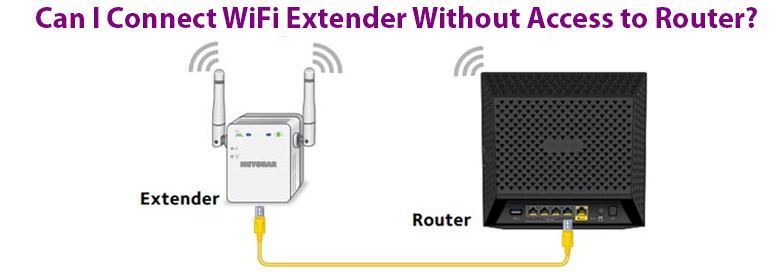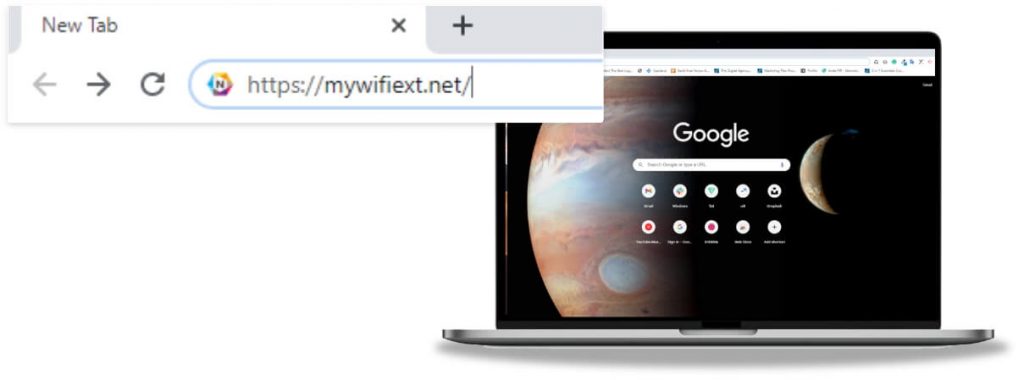Is there a way you can connect WiFi extender without access to router? Well, yes you can connect your extender. But having access to a router depicts different meanings. The answer to the question depends on the exact meaning of the meaning of term “access to the router”.
Let’s understand it a little better. Go on reading the further information to know how you can make the connection.
No Access to Router: Meaning
If you say you do not have access to the router, it could mean two things:
- You cannot log in to your router and you do not have access to its settings or dashboard.
- You do not have the router itself.
Now read the next sections to learn how to connect the router to the extender in both scenarios.
Case 1: No Access to Router Admin Portal
This is for your information that there’s no need to have access to the router’s settings to connect and set up the WiFi extender. All you need is the router’s WiFi name and WiFi password. If you have SSID (network name) and password, use the following steps to connect the WiFi extender to the router.
How to Connect WiFi Extender Without Access to Router?
We will take an example of a Netgear WiFi extender. Let’s help you carry out the Netgear WiFi extender setup using the web interface.
- Place the extender close to the WiFi router.
- Plug them and supply power to them.
- Join the extender’s WiFi on a PC. The default network name will be Netgear_Ext.
- You can also form a LAN connection to join the network.
- Fire up any browser installed on your device.
- Visit mywifiext.net.
- Log in with the admin credentials of the extender. The username is admin and the password is password.
- Follow the on-screen prompts and complete the setup.
What If I Do Not have Router’s SSID & Password?
There’s a possibility that you do not have access to the router’s WiFi name and password. What to do in that case?
See if you find the WPS button on your router. If it is available then you can use WPS method to connect the devices. WPS stands for wireless protected setup. In this, you do not need the WiFi name and password to connect the extender to the router.
WPS Setup Steps
- Keep the extender and router close to one another.
- Push the WPS button on the extender.
- Without delaying for more than 2 minutes, press the WPS button on the router.
- Wait for some time.
- Repeat the same steps to link the second wireless band as well.
This is how you can connect WiFi extender without access to the router’s WiFi name and password.
Case 2: You Have No Router
If you do not have a WiFi router then you can directly connect your WiFi extender to the internet modem or the access point. Let us tell you that in this case, you’ll have to set up your extender in Access Point mode. Use these steps:
- Keep the WiFi extender and modem/Access point closer.
- Link the LAN port on the modem/AP to the Internet port on the extender.
- Join the extender’s network using Netgear_Ext or make a LAN connection.
- Log in to the extender and go to the New Extender Setup page on a browser. If using a Mac device, then use the URL mywifiext.local. On Windows PC use mywifiext.net.
- Follow the instructions appearing on the screen.
- Select the mode as Access Point when prompted.
Conclusion
We are sure now you have a clear idea about how you can connect WiFi extender without access to router. You can use any of the methods given here that suits you.