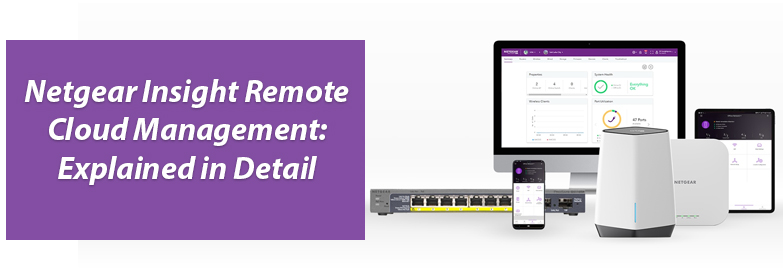Do you own or plan to buy any Netgear Insight Managed devices like Access Points, ReadyNAS products or Switches? Yes? Then you should know more about Netgear Insight and its cloud based platform.
Netgear Insight is a platform that helps you remotely manage devices and networks anytime and anywhere. Netgear Insight remote cloud management system is the best platform that helps you easily configure and manage your Netgear Insight Managed devices.
Read this blog post to learn more about Netgear Insight, account creation and also to learn how to log in to the account.
What is Netgear Insight Remote Cloud Management?
Networking and managing different networks can be a daunting task for many, especially for business owners, IT managers, MSPs etc. However, if you wish to make your life easy and want to have a user friendly networking experience, try Netgear Insight.
You can manage and monitor your networks, deploy services across multiple remote locations and have a user friendly networking experience with Netgear Insight remote cloud management. It provides a centralized remote management of networks across different locations from a single device.
All you need to do is create a Netgear Insight account and then use the login details to configure the devices and manage your networks.
How to Create Netgear Insight Account?
You need to create an account for Netgear Insight. This single account can be used for all Netgear apps and Insight Cloud portal.
If you already have a MyNetgear account that you have been using for other the Netgear apps such as Nighthawk or Orbi apps, then the same details can be used to access your Netgear Insight account.
If an account has not been created by you then use the steps given below to create account:
- First things first, download and install the Netgear Insight app on your smartphone.
- As soon as the app is installed, tap on it to launch it.
- Next, tap on Create MYNETGEAR account.
- A new page will open up.
- Fill in the required fields, i.e. email address, password, first name, last name and select the country.
- Tap Next and agree to Terms and Conditions by tapping on I Agree.
- Now, open your email inbox and click on Verify your email address link in the email that you received from Netgear support.
- After the email address has been verified, go back to the Insight app.
- Using the email address and password, sign in to it now.
- Verify the information and tap OK.
This is how you create an Insight account. It is now ready to be used and manage networks and devices.
Netgear Insight Remote Cloud Management: FAQs
1. I created an Insight account, what’s next?
You are all set to explore Netgear Insight cloud management. You can configure your new Netgear device, add an existing device, monitor your networks, and do much more.
2. What are the benefits of a Netgear Insight account?
Here are some benefits that you get with Insight account creation:
- Easy device setup
- One step registration of Netgear products
- Unified management of all devices and networks with one password.
- Email and push notifications
- Remote account and device management
- Remote firmware updates
- 24* 7 Netgear support access
3. Is there a free trial for Netgear Insight?
Yes, you can use a free trial of 30 days that you can be used to support up to 10 Netgear Insight managed devices.
4. How do I add a new device to Insight account?
You need to log in to the Insight app or use my.netgear.com on a browser. Add your new device by tapping or clicking on + on the upper right corner. After that either use the Scan Network option or and Scan QR Code to add devices to your account.
5. What devices can be managed using this account?
You can manage all your Netgear Insight Managed switches, access points, ReadyNAS storage systems, Orbi Pro WiFi systems using the Insight mobile app or Netgear Insight Remote Cloud Portal.
Let’s Wrap Up
We hope we have provided you with sufficient information on Netgear Insight remote cloud management. Now that you have created an account, begin adding all your Netgear devices to the account and manage them to make your life easier.