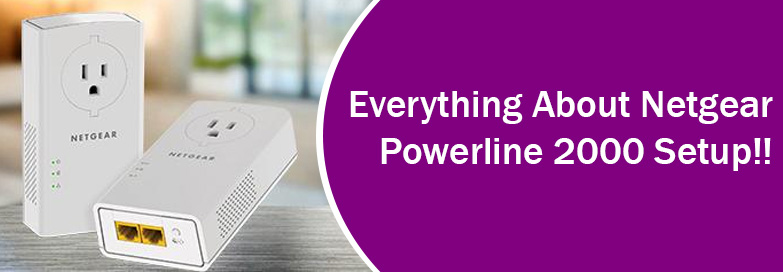With a Netgear Powerline 2000 extender, use the existing electrical wiring in the home to extend internet access throughout. Simply plug the power adapter into a power plug and connect to the WiFi router. Plug the other adapter into another room and use electrical wiring to transmit internet signals. Through this guide, we will help you set up Powerline 2000 with easy steps.
How to Set Up Powerline 2000 (PLP2000) Network?
- Verify the existing WiFi network. Ensure that the WiFi router or gateway is working well and all connections are well in place.
- Plug in one Powerline adapter in a power outlet that’s close to the WiFi router or gateway.
- With the assistance of an Ethernet cable, link the LAN port on the router to the powerline adapter.
- Plug in the second adapter in a power outlet in another room where you want to have internet access.
- You should now connect it to your computer, smart TV or other peripheral device using an Ethernet cable.
- Observe the LEDs on the adapter. Let the Pick A Plug LED turn on.
This completes PLP2000 setup. The existing electrical wiring system in your home is ready to help you get connected to the internet.
Secure Your Network
You can additionally secure your network to use a private encryption key. This part is optional but we recommend you to secure your network. Here are the steps for the same:
- Press the Security/Factory Reset button on one adapter. Hold the button for 2 seconds.
- Without delaying for more than 2 minutes, press the same button on the second adapter.
- Wait until the network recognizes each PLP 2000 device. It may take from 5 to 8 seconds.
- The process is completed when the Power LED stops blinking.
Pick A Plug LED green or amber is an indication of a successful connection to the Powerline network. If you see a red LED then this signifies a slow link rate. Plug the adapter into another socket.
Does Netgear Powerline 2000 Need Firmware Update?
All Netgear products require firmware updates for optimal performance. A Netgear WiFi extender can be updated by logging in via mywifiext.net. However, unlike other Netgear products, your Powerline device does not need a software update. To ensure its performance to be up to mark, you should take into account a few factors:
- You should ensure that the power outlets into which the adapters are plugged have adequate power supply. The switches must be on.
- Avoid plugging in the adapters indirectly using extension cords, power strips or surge protectors.
How to Reset Powerline 2000?
The Reset button located on the adapters helps you reset it to the factory default settings. Resetting removes the customized settings from it. The process to factory reset your Netgear Powerline 2000 network is given below:
- Push the Security/Reset button on the adapter.
- You should hold it for about 8 to 10 seconds.
- The device is returned to the default values.
The Final Note
This is all about how to carry out the Powerline 2000 setup. The process is pretty simple. However, ensure to plug in the adapters into well working power outlets. We also suggested ways to get the optimum performance from your powerline network and the steps to reset it to the default settings if required. We suggest you register your product by creating a MyNetgear account. You can begin posting on the Netgear community after the registration.