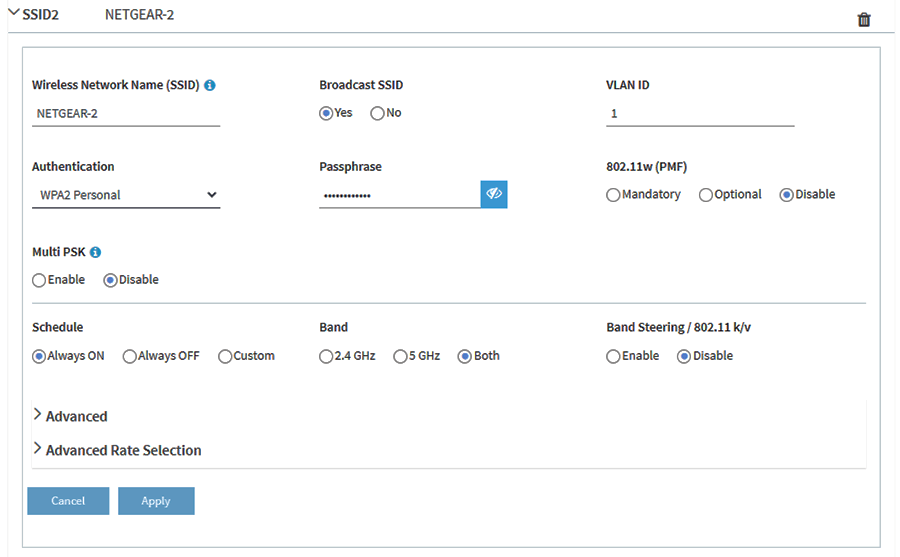Like other devices manufactured by Netgear, their access points also have a default web address. Aplogin.net is a web address using which one can log in to a Netgear access point. It is very similar to accessing the mywifiext URL for Netgear extender login. Read below to know how to use this web address for Netgear access point login.
Netgear Access Point Login with Aplogin.net
This is for your general information that the aplogin.net will only work if your Access Point is working in the Access Point mode. If you have configured it in the Router mode, you will have to use the routerlogin.net web address. However, you can use also use aplogin.com instead of aplogin.net.
The steps to log in to a Netgear access point are mentioned below:
- Connect your computer to the Access Point WiFi network.
- In case of WiFi connectivity problem, use an Ethernet cable to connect your computer and access point.
- You should now open the default internet browser on your PC.
- Enter aplogin.net into the address field.
- The login page of your access point will show up.
- Enter the username – admin.
- Enter “password” into the Password area.
- In case you changed the password during the Access point setup, use the device local password.
- Click Login.
- The Status page of your access point will appear.
This is how you can log in to your Netgear access point using aplogin.net. But, it is not necessary that you will complete the process without any hurdle. To make the access point login process hassle-free, we have given some tips in the next section.
You can avoid the hassle of accessing the login address if you have Netgear Insight app installed on your mobile phone. The app has a user-friendly interface using which you can log in to and manage the access point easily.
Can’t Log in to Access Point Using Aplogin.net?
Before you follow the given-below tips, you should try using the default IP of your access point instead of the web address. Like Netgear extenders run on the 192.168.1.250 IP, access points also have IP addresses. You can check the default IP of your AP model from the user manual. If you are still failing to log in, use the following techniques:
- Go to the Settings menu of the web browser and clear the browsing data and cache.
- Upgrade the web browser in use to the latest software version.
- You can also try switching to a different web browser. There can be compatibility issues sometimes.
- Restart your computer as well as Netgear access point.
- Try using the browser’s private window.
- Ensure that you are connected to the correct network.
- If you have connected your PC and the access point using a network cable, be certain that it is free of all kinds of damages.
- Disable any ad-blocking extension on the web browser.
- Do not use the search bar of the web browser.
- Sometimes antivirus programs can also halt access to Netgear Access Point web UI. Thus, you can try temporarily disabling the antivirus program.
- Ensure that your access point is receiving sufficient power from the electrical outlet.
To Sum Up
The process of logging in to a Netgear access point using aplogin.net is not very much difficult. Just connect your PC to the access point, go to aplogin.net, enter login credentials, and you’re done. But, be sure that you are using the correct login credentials to complete the access point login. In addition, do not forget the key points that decide whether you will be able to log in to the access point or not.