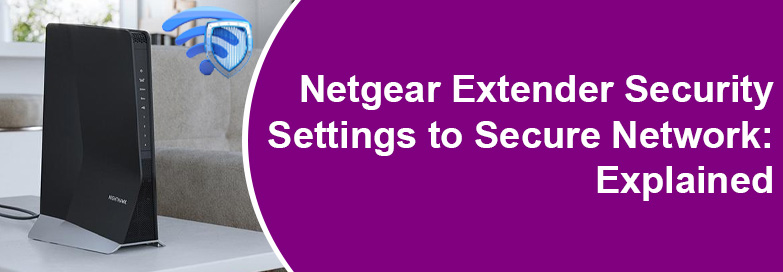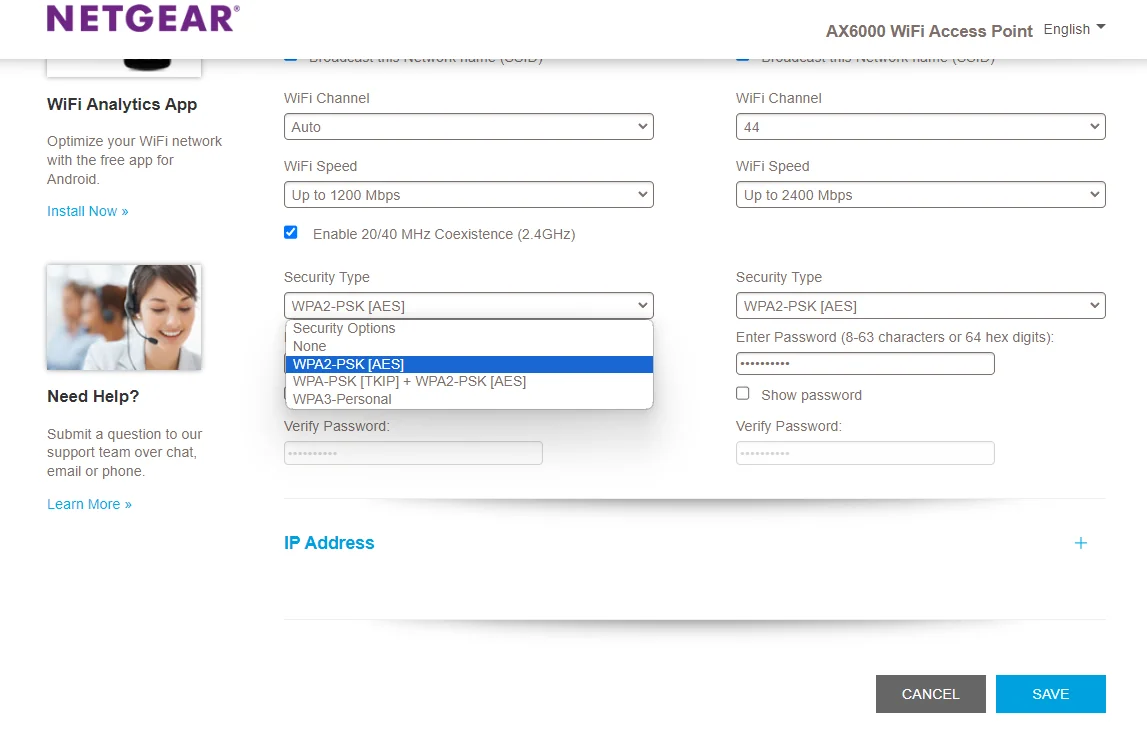Wireless networks are less secure and prone to risks such as data threats and information leaks. Wireless security is crucial to keep your network safe. Modern day networking devices use WiFi security protocols to ensure the security of your network. Here in this guide, we’ll discuss about WiFi security protocols in Netgear extender security settings to protect your data and home network for you to stay safe online.
Netgear Extender Security Settings: WEP, WPA, WPA2 & WPA3
Netgear WiFi extenders use WEP, WPA, WPA2 & WPA3 security protocols. A WiFi security protocol uses encryption technology to secure networks. In clear words, it requires a password or pass key to connect to the wireless network and the data transmission is encrypted to prevent being read by unauthorized persons.
It is essential to understand the security standards that your Netgear extender uses. If you have a Netgear WiFi extender setup done then know that there are 4 wireless encryption standards currently in use:
WEP (Wired Equivalent Privacy), WPA (WiFi Protected Access), improved versions WPA2 and WPA3. Let us discuss about each one of them in detail:
WEP (Wired Equivalent Privacy)
Introduced by Wi-Fi Alliance in 1999 as the first attempt at wireless protection, it is the oldest and most commonly used security standard. Its aim is to encrypt data to add security to WiFi networks. Since the data is in encrypted form, it is difficult to be intercepted. However, those systems that are authorized to the network can recognize and decrypt the data. This happens as the authorized devices on the network use the same encryption algorithm.
Although being the best one during its time, it is affected by various security flaws discovered over time. Despite upgrades and revisions, the system remained vulnerable to security breaches. Thus, came in new security protocols.
Use this security standard only on devices that do not support the upgraded standards.
WPA (WiFi Protected Access)
Released in 2003, WPA is a replacement for WEP by Wi-Fi Alliance to address security vulnerabilities by WEP. WPA is more secure than WEP as it shares the features of WEP with improvisation. WPA uses TKIP (temporal key integrity protocol) that dynamically generates a new key for each data unit or packet. TKIP is more secure than a fixed key system as it prevents snoopers from generating their own encryption key that matches with the secure system.
WPA2 (Upgraded WPA)
It is the second generation of WPA security standard released in 2004. It is an upgraded version of its predecessor. WPA2 introduced AES (Advanced Encryption System) to replace the TKIP system used in WPA. AES is used by US government to secure classified data and it provides strong encryption. It operates in two modes:
WPA2-PSK (Personal Mode or Pre-shared Key) – to be used in home environments and relies on shared passcode access.
WPA2-EAP (Enterprise Mode) – Ideal for organization or business purposes.
WPA2 security standard is considered to be more secure than WEP and WPA. However, it too has its own drawbacks and vulnerabilities.
WPA3 Security Protocol
It is the latest and most upgraded wireless security standard made by Wi-Fi Alliance. Introduced in 2018, WPA3 is the third generation of WPA security protocol. It offers new and better features for both Enterprise and Personal modes.
This is all about wireless security protocols. Read the next section if you are worried about your Netgear extender weak security. We are going to discuss in the upcoming section how to change Netgear extender security settings to ensure a secure network.
How to Change Wireless Security on Netgear Extender?
- Check that your WiFi extender is connected to the root router and is booted up.
- Thereafter get your computer connected to its network. Make a WiFi connection or go for a LAN connection.
- Now, fire up an internet browser installed on the computer.
- Visit mywifiext.net to access the login page.
- Use the admin details to sign in.
- In the Basic Home page, click on Settings.
- Now, select Wireless Settings.
- In the Security Type, you can select the desired wireless security protocol.
- Scroll, click Save and the settings are saved.
Concluding Thought
It is crucial to secure your wireless network to prevent it from any potential security threat or data loss. Through this guide, we have helped you learn different WiFi security standards used on networking devices. We have also discussed how you can change the Netgear WiFi extender security settings through a PC connected to Netgear_ext. It is now expected that you have a secure network through a Netgear WiFi extender.